1. Purpose of the feature.
From ScaffPlan 1.7 it is possible to change top standard types and add base plates at the top with control of a baseplate offset.
The top controls are available in the Bay tool menu under the Standards drop down.
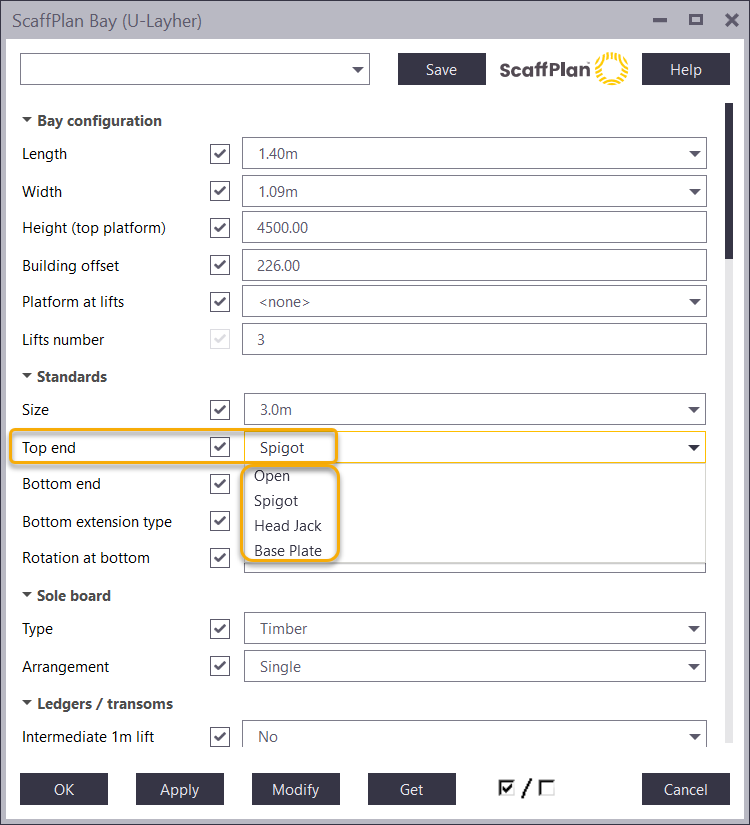
Please see a video example on the top and bottom controls:
2. Available options.
A bay top end for standards supports following options:
- Standard with a spigot (default)
- Open standard
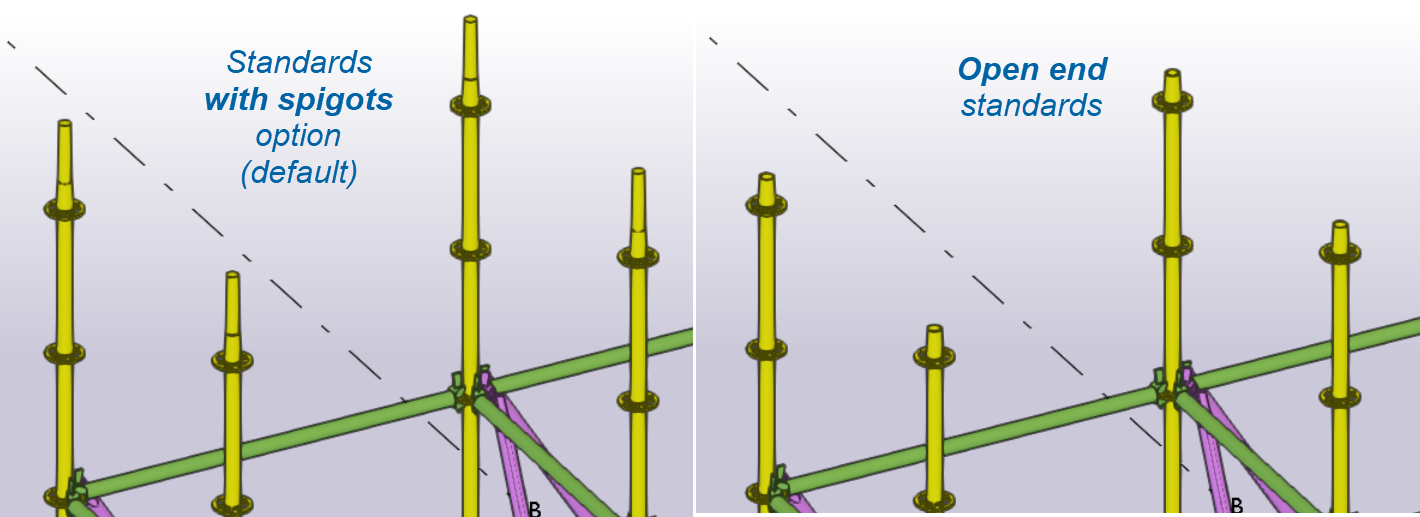
The bay top end for base plates allows to add at top standards:
- Head Jack
- Base plate (with no timber board)
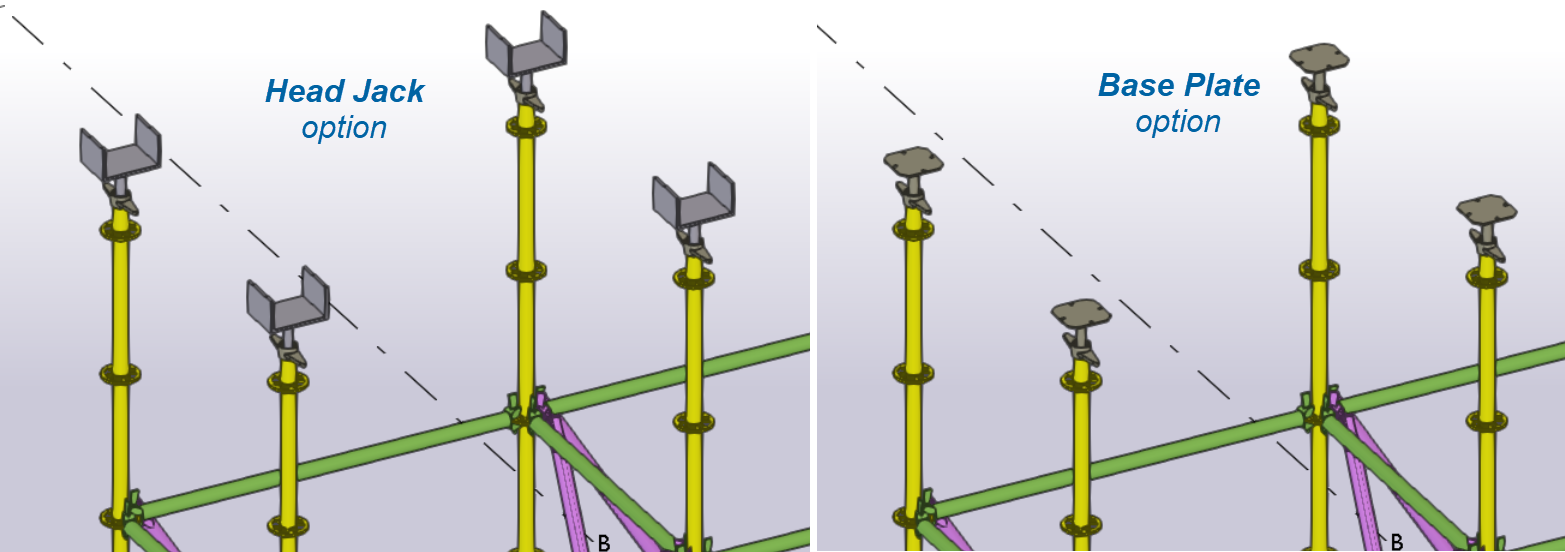
To change a bay top:
- Double click on a bay to open the Bay tool tool menu.
- Select an option from the Top end drop down.
- Press Modify button to take it into effect.
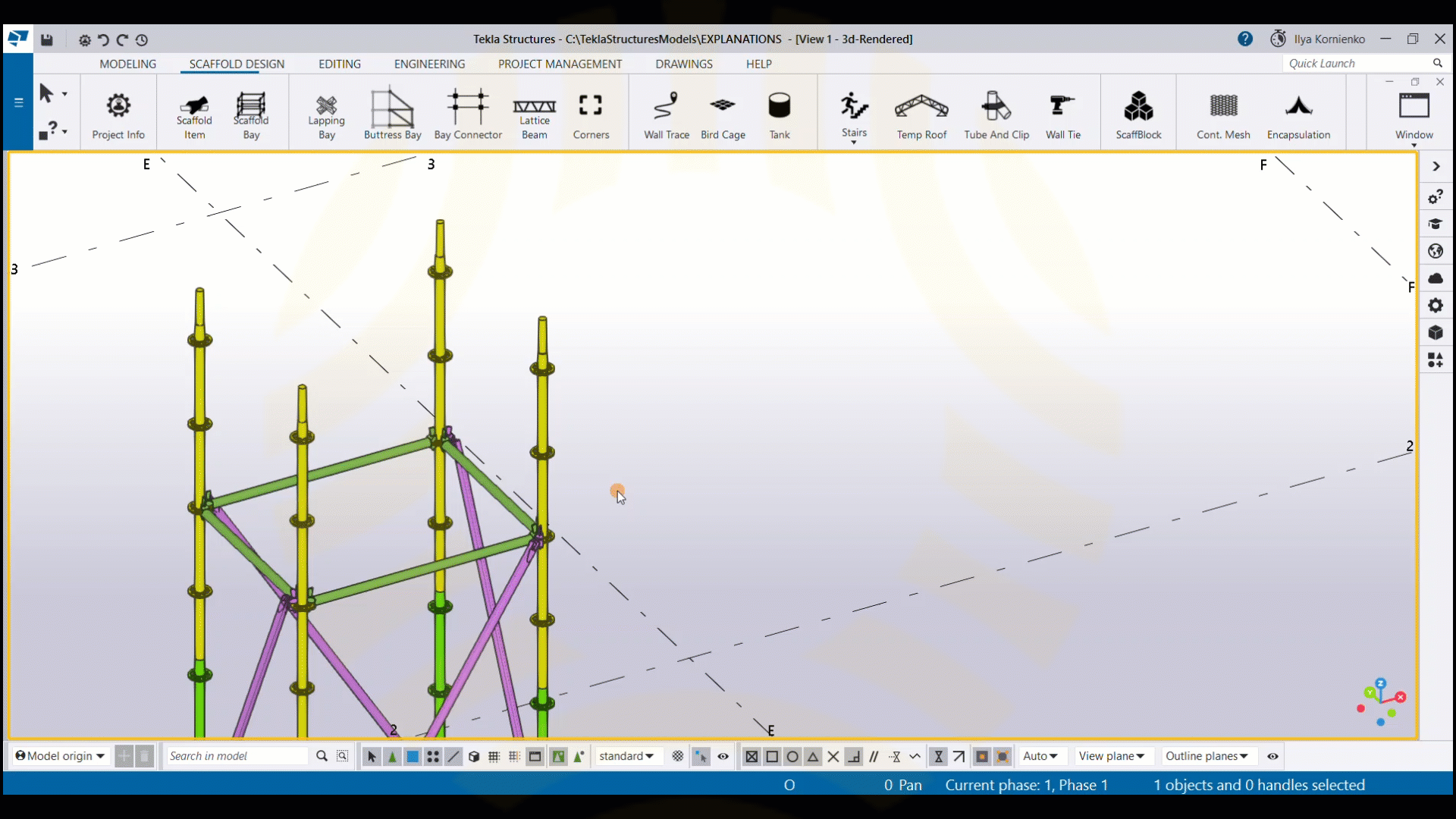
To change bays tops (for multiple bays in one go):
- By holding down Control select multiple bays required to be changed.
- Press Alt + Enter to open the Bay tool dialogue menu for multiple bays.
-
Untick all options
 (best practice as bays might have different to each other heights of top platforms).
(best practice as bays might have different to each other heights of top platforms). - Tick only Top end option.
- Select required option from the Top end drop down.
- Press Modify button to take it into effect for multiple bays.
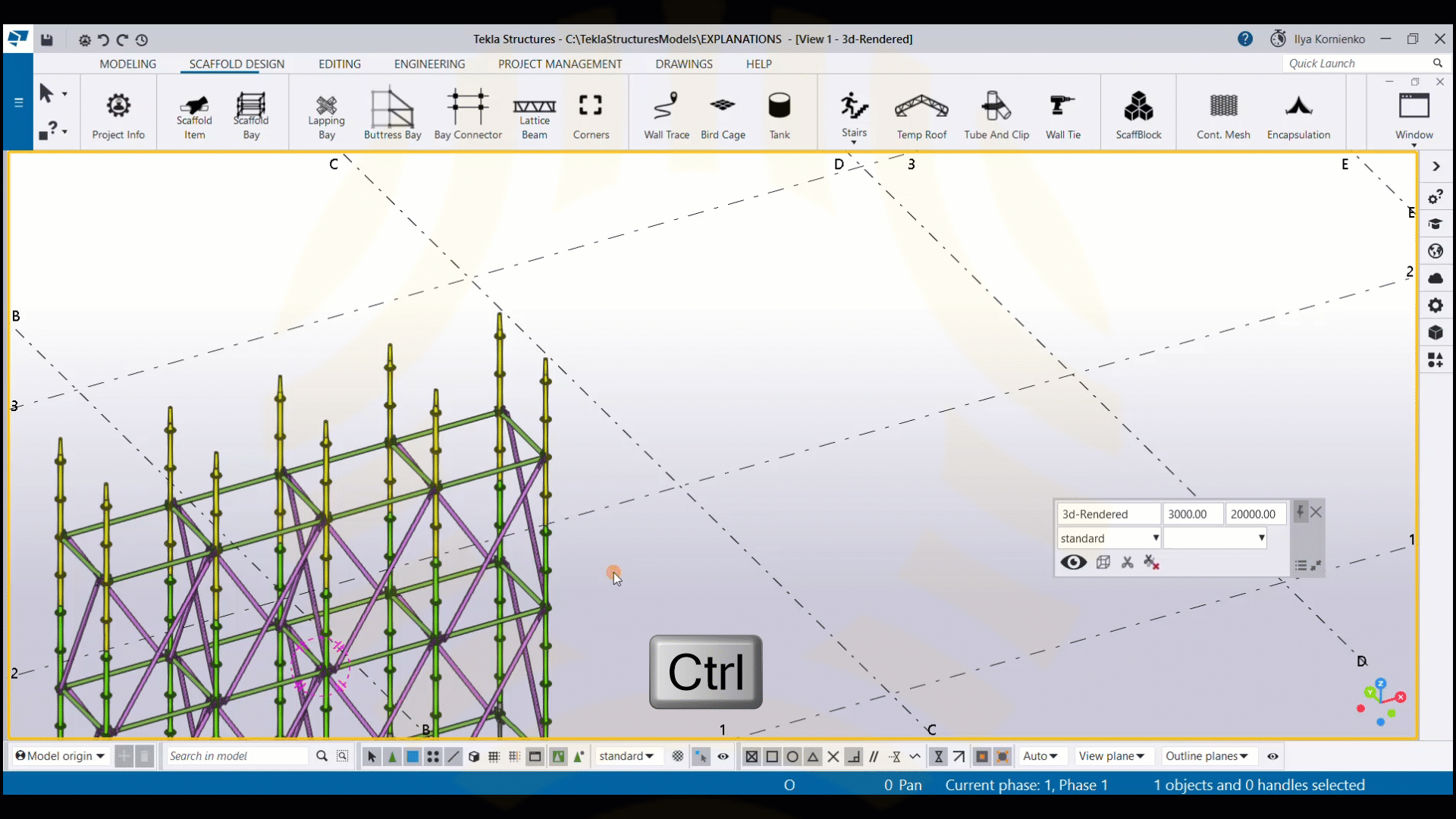
3. Jacks and base plates offsets.
Once Head jack option or Base Plate option selected it is possible to control top offset for jacks and plates using the Top extension option set in mm:
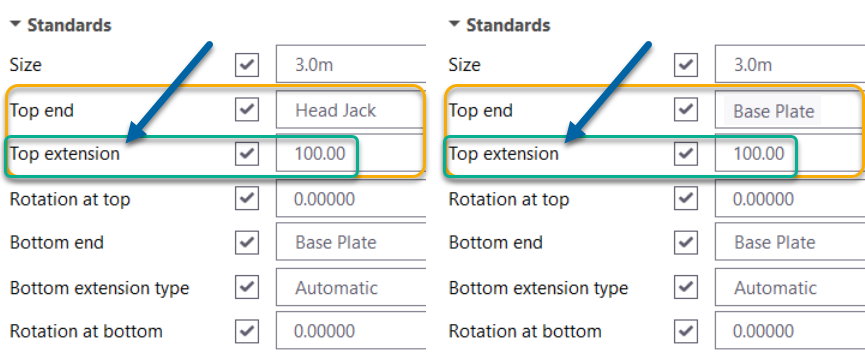
The offsets are set to 100mm by default and calculated from the top of a spindle to the bottom of a jack or plate:
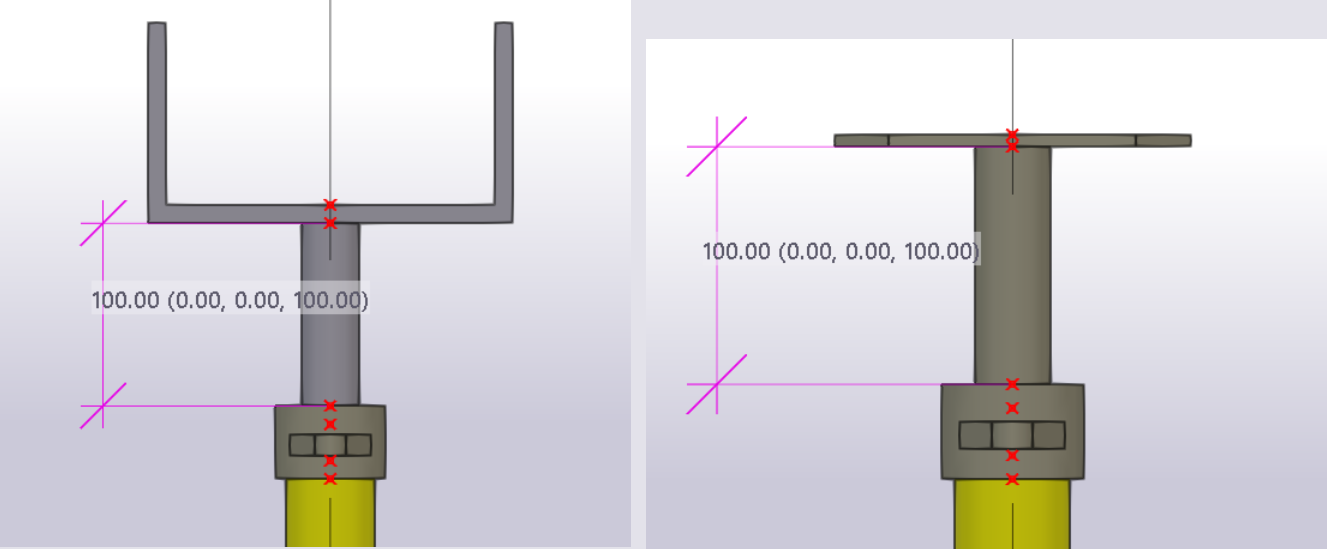

4. Rotation of jacks and base plates.
Once Head jack option or Base Plate option selected it is possible to control rotation angle for jacks and plates using the Rotation at top option.
Positive and negative angle values are supported.
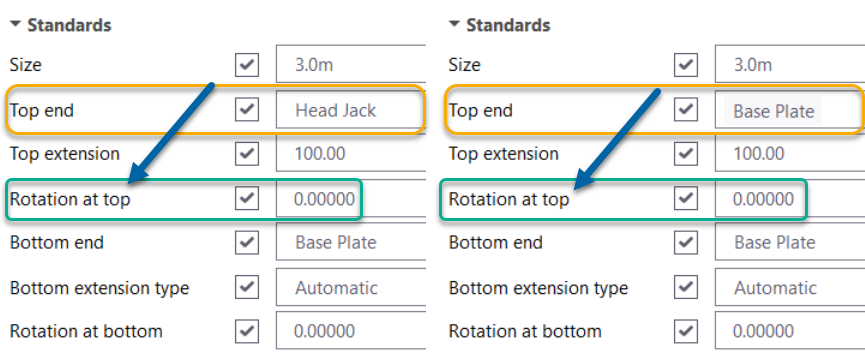
To rotate a jack or a plate:
- Specify a rotation angle in the Rotation at top box.
- Press Modify button to take it into effect.
