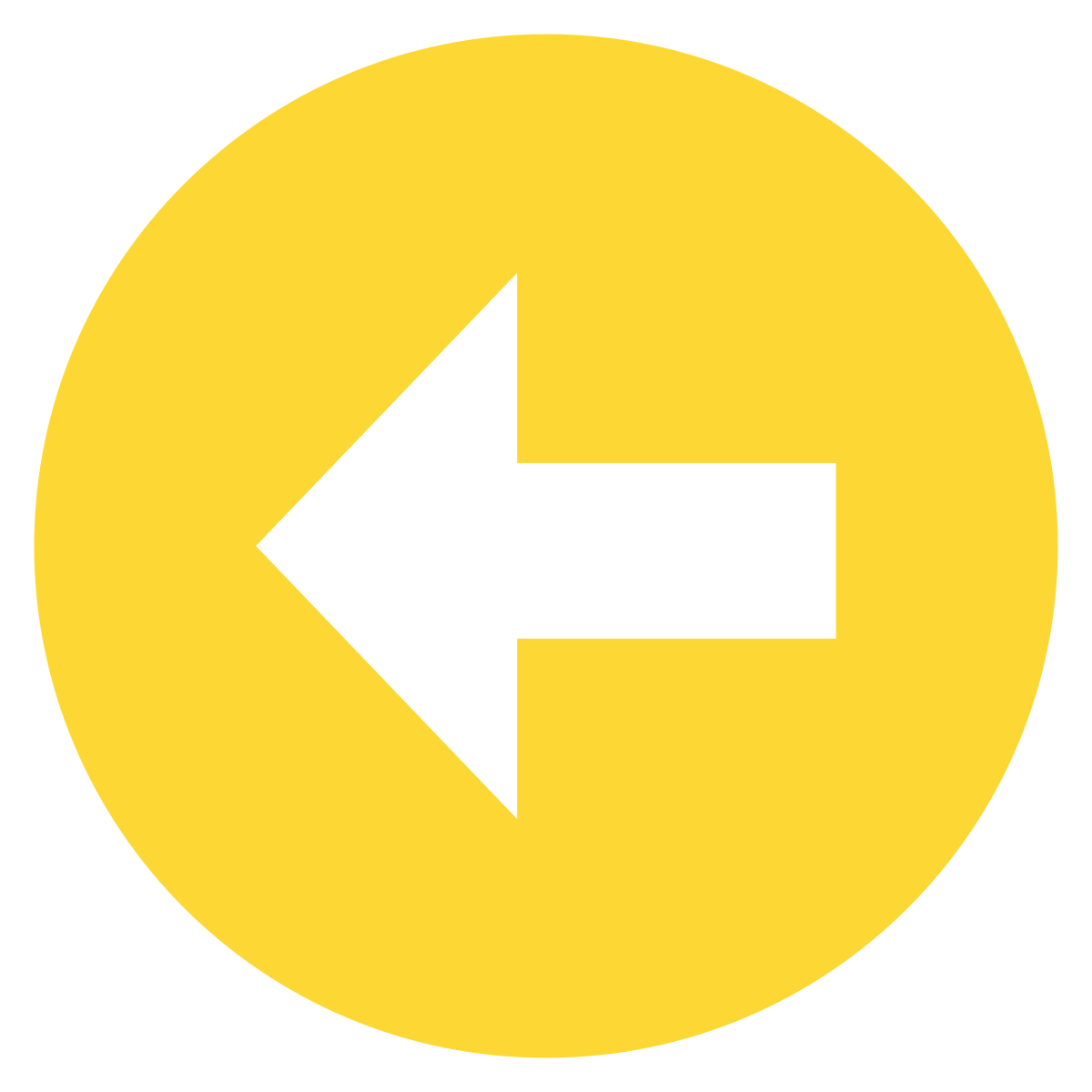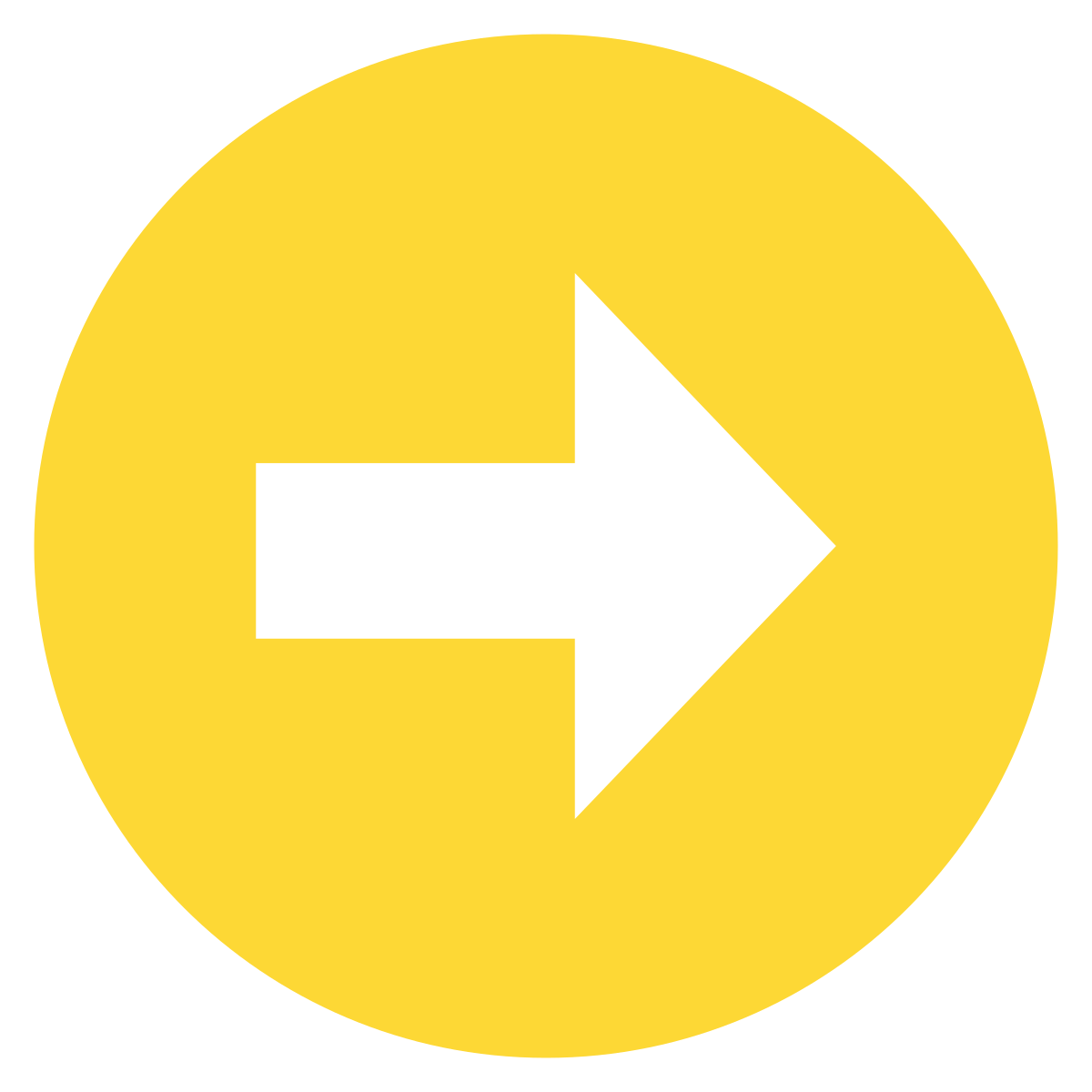Learning outcomes
- Export the 3D model to an IFC format for sharing.
- Location of the IFC model after the export.
- Trimble Connect scaffolders.
- Access to the Trimble Connect web version.
- Create a new project in Trimble Connect.
- Upload IFC to Trimble Connect project.
- View the IFC in Trimble Connect web.
- Navigate in Trimble Connect web.
- Measure distances, create markups, cut clop planes in Trimble Connect web.
- Inquire data from an object in Trimble Connect web.
- Create TODOs, manage RFIs in Trimble Connect web.
- Share the IFC model with anyone by a link using Trimble Connect web.
- Copy the URL (link) and add to the Project properties for the QR code generation on drawings.
Timestamps
0:02 Introduction.
0:09 Export the 3D model to an IFC format for sharing.
0:31 Location of the IFC model after the export.
0:37 Trimble Connect scaffolders.
1:08 Access to the Trimble Connect web version.
1:15 Create a new project in Trimble Connect.
1:31 Upload IFC to Trimble Connect project.
1:38 View the IFC in Trimble Connect web.
1:46 Navigate in Trimble Connect web.
1:56 Measure distances, create mark-ups, cut clop planes in Trimble Connect web.
2:06 Inquire data from an object in Trimble Connect web.
2:11 Create TODOs, manage RFIs in Trimble Connect web.
2:19 Share the IFC model with anyone by a link using Trimble Connect web.
2:42 Copy the URL (link) and add to the Project properties for the QR code generation on drawings.
PREVIOUS PAGE: NEXT PAGE: