1. What is a dynamic block?
ScaffPlan from version 1.7 supports dynamic blocks creation.
A dynamic block is a group of blocks created once blocks added into ScaffBlock tool.
The dynamic block might be:
- dynamically inserted from start to end point when Dynamic Length option is set to Yes on the contextual toolbar

- dynamically modified after the insertion using X, Y or Z block bounding box handles
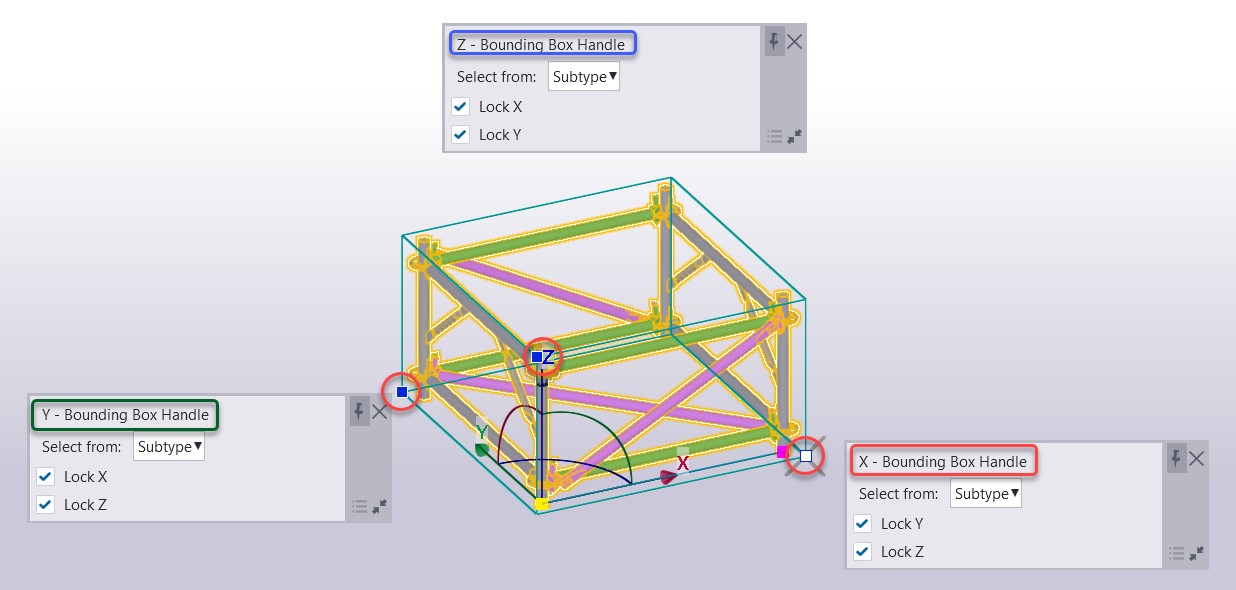
2. Bounding box concept.
ScaffPlan makes blocks dynamic based on the bounding box sizes.
The bounding box is a box defined by 2 points in the 3D space formed once a block created.
The 2 points are being formed based on the geometry of a block with following coordinates:
- Point 1 with the coordinates (Xmin, Ymin, Zmin) and
- Point 2 with the coordinates (Xmax, Ymax, Zmax)
The bounding box might be visible if the bounding box button is on on the contextual toolbar after a block insertion:
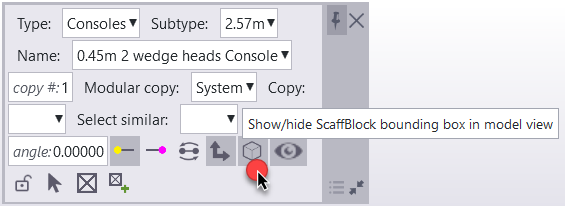
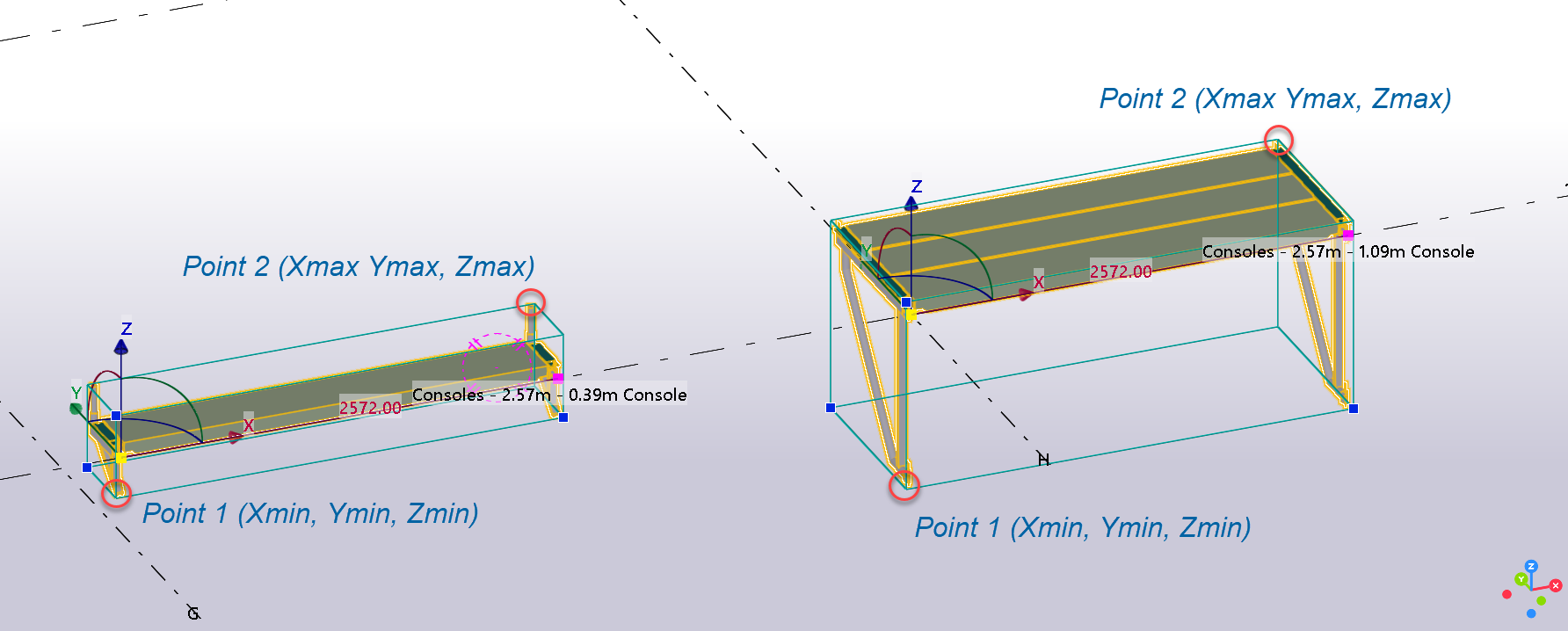
For a block to be dynamic bounding boxes for blocks created must have the same size bounding boxes in 2 axis of the blocks as the other axis will be allowed to be dynamically changed.
Example1: two blocks below cannot be dynamic to each other as bounding boxes lengths are different in Y and Z directions and only the same in X direction:

Example2: Two blocks below will be dynamic to each other in Y axis as bounding boxes lengths are the same in 2 directions Y and Z:
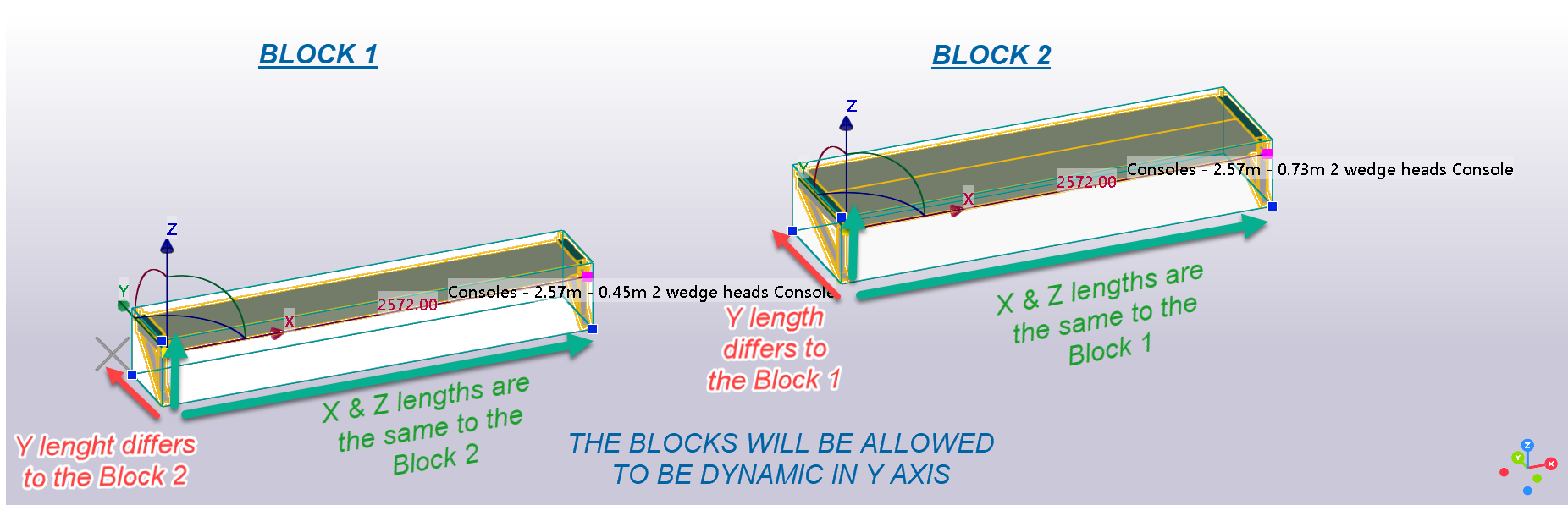
2. Dynamic block on the insertion.
Will be available if bounding boxes lengths differs such in example below.
It happens as the insertion of the block always done from start to the end point forming the X axis of the block.
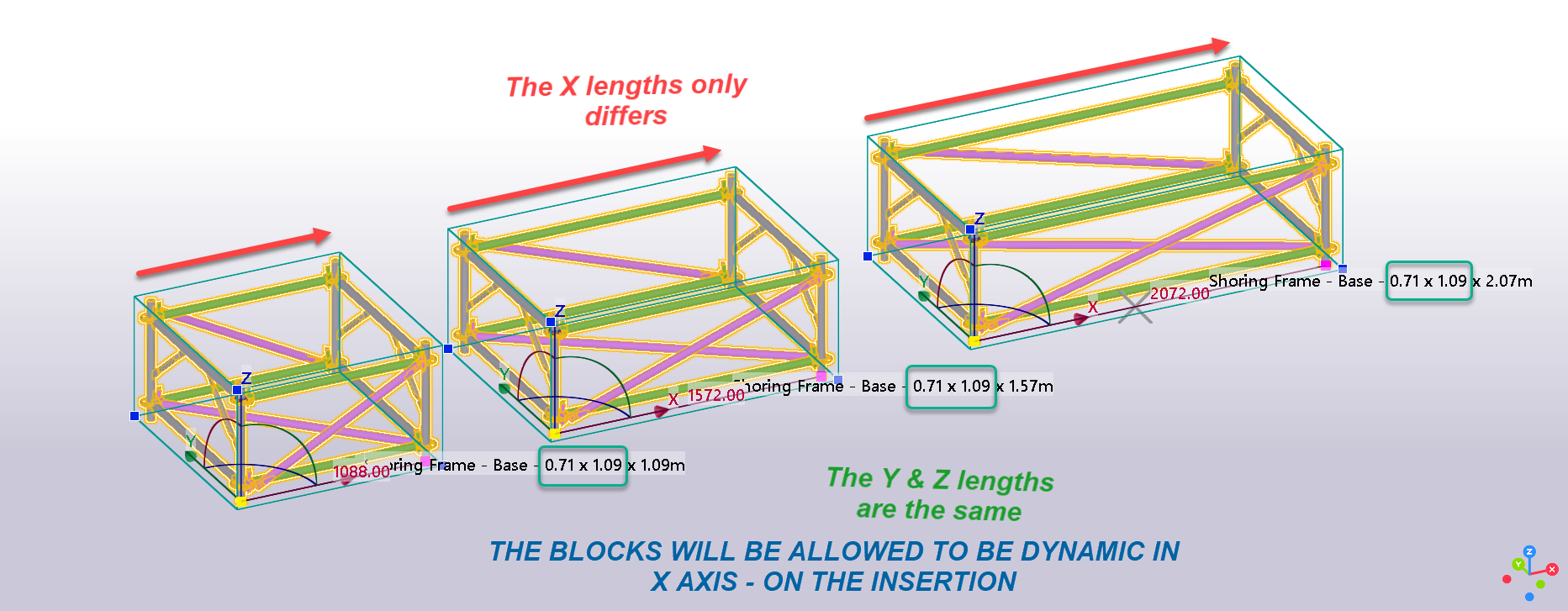
2. Dynamic block for modifications.
After insertion of the block bounding box handles become available. Clicking once on the handle a corresponding to the block axis handle will be available. A handle allows to change the block dynamically if the handle is being dragged along the axis picked:
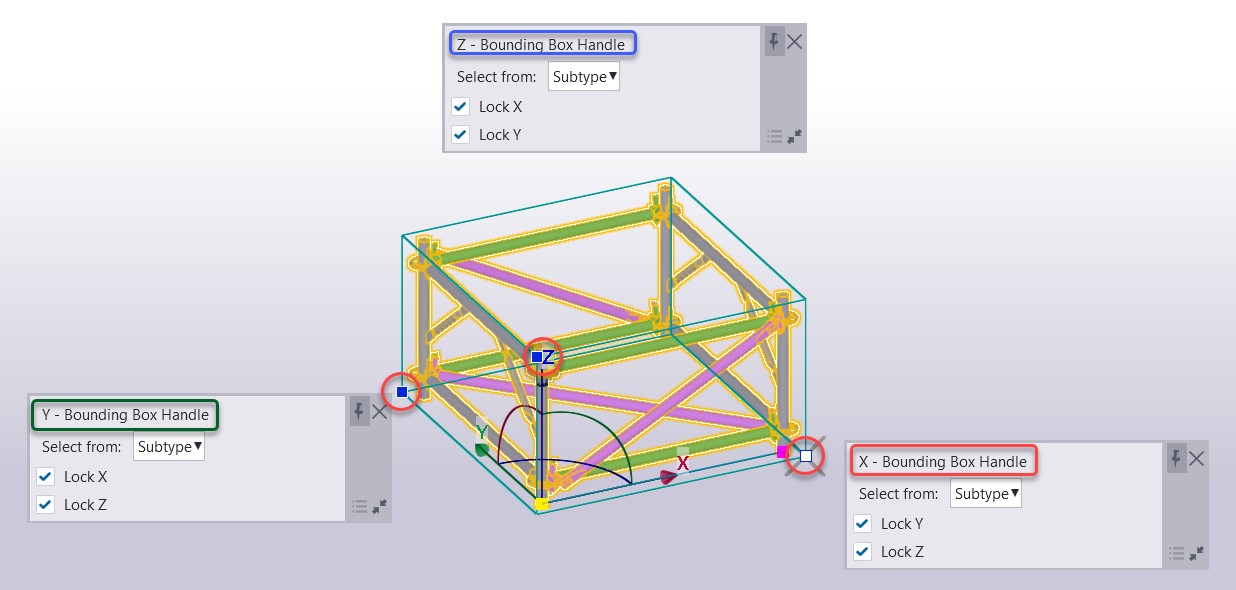
Dynamic modification is available for a Subtype by default and of blocks might be dynamically changed using lengths available in under the Name field:
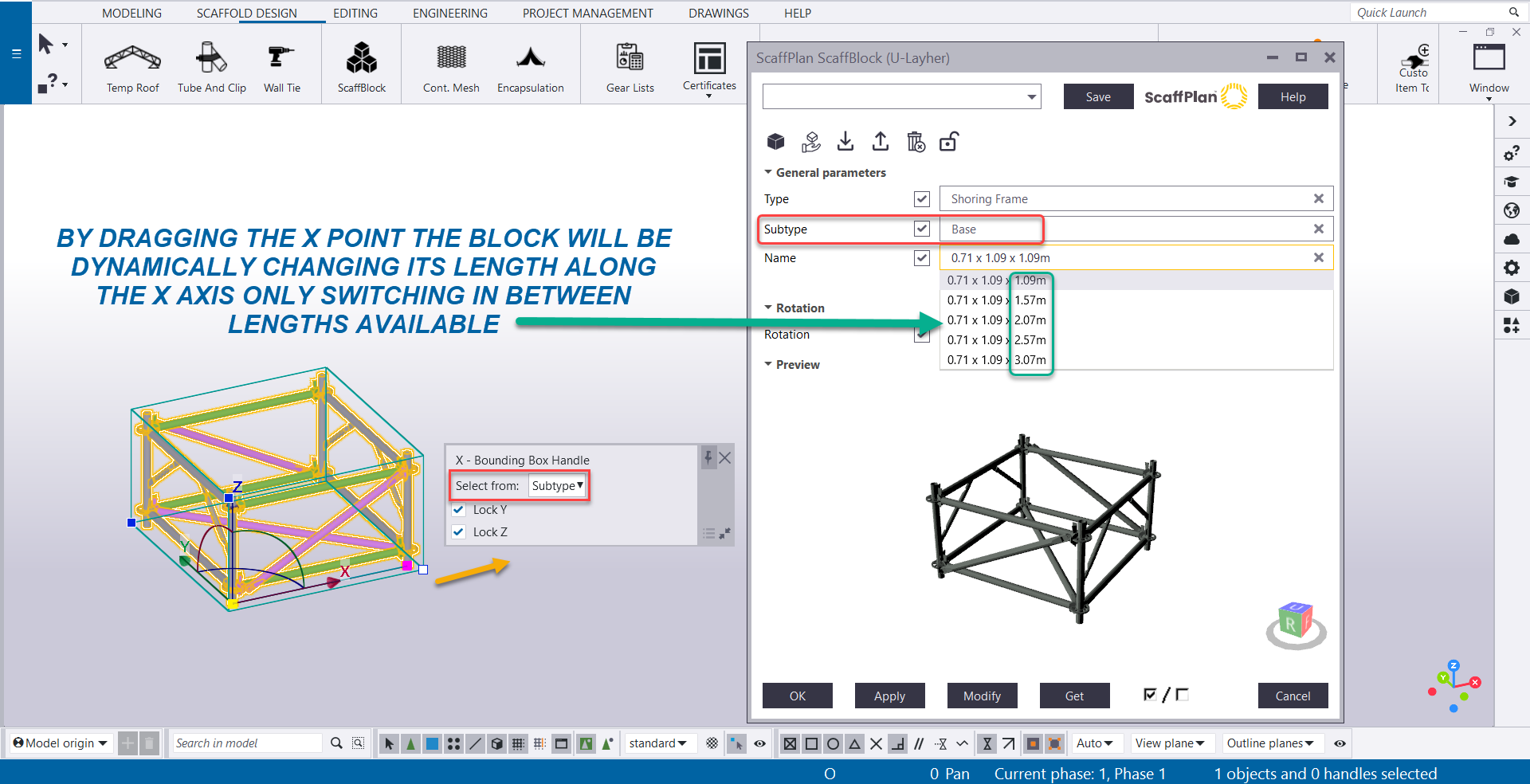
If the option set to Type then ScaffPlan will be searching for any other similar blocks in Subtypes switching in between subtypes:
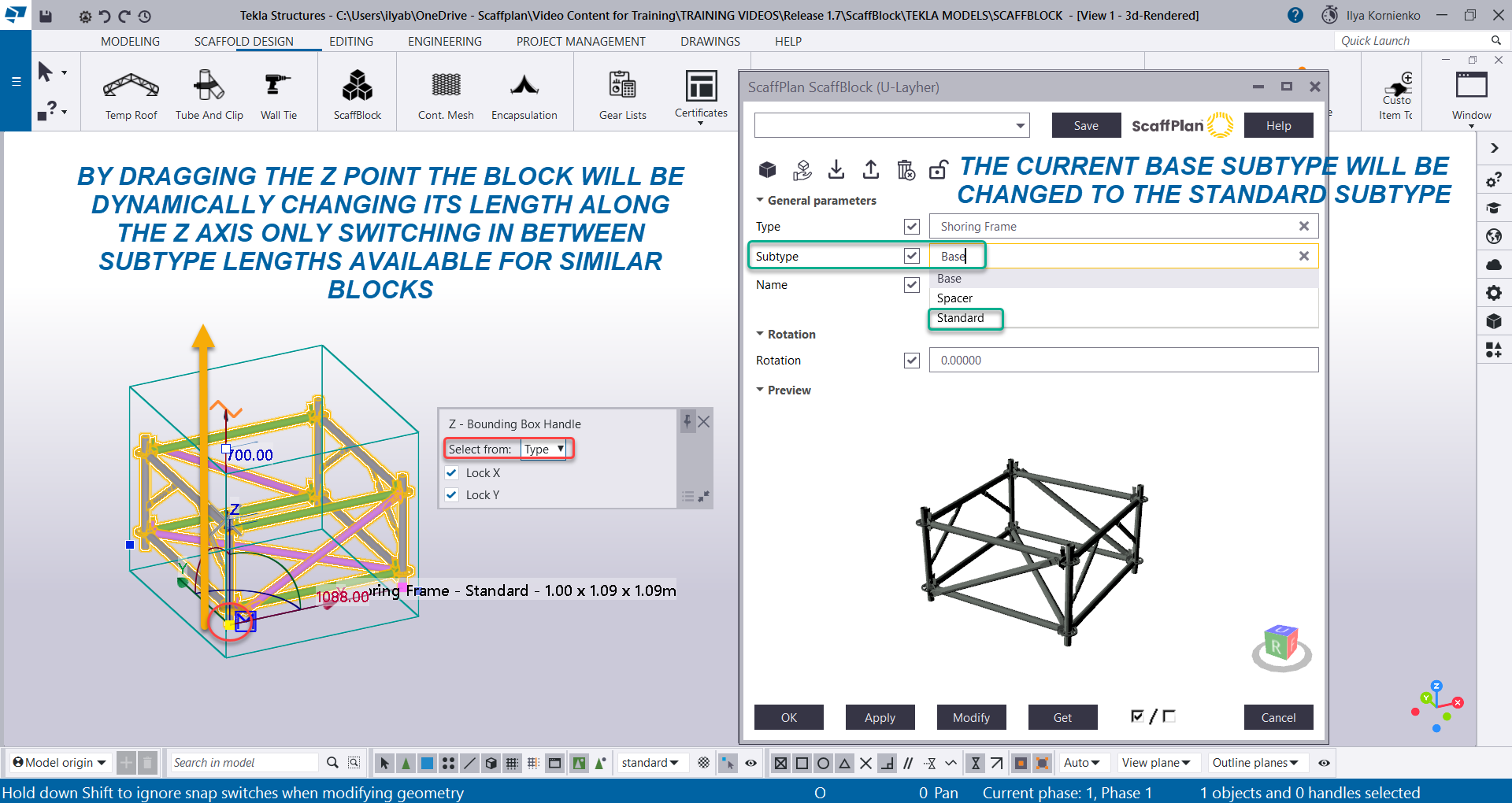
3. considerations for a dynamic block creation.
To create a dynamic block as a best practice it is recommended to consider following:
1. Try to make clear decisions on the blocks to be created based on the bounding box concept.
2. Consider creating a new ScaffBlock Subtype if a block under the given Subtype has the same input length.