1. Purpose of the tool
By using the ScaffBlock tool introduced in ScaffPlan 1.7, you can increase efficiency of modelling significantly.
The ScaffBlock has been developed to save time and effort during modelling as the tool allows to create and distribute over the system any company-specific common scaffold scenarios or scaffold patterns as blocks then reuse it any time needed.
Please see a video example on the use of ScaffBlock for system and Tube and Fitting scaffolding:
2. User Interface overview.
The tool is located under the Scaffold Modelling tab.

To open the tool menu please double click on the tool.
The tool contains following features:
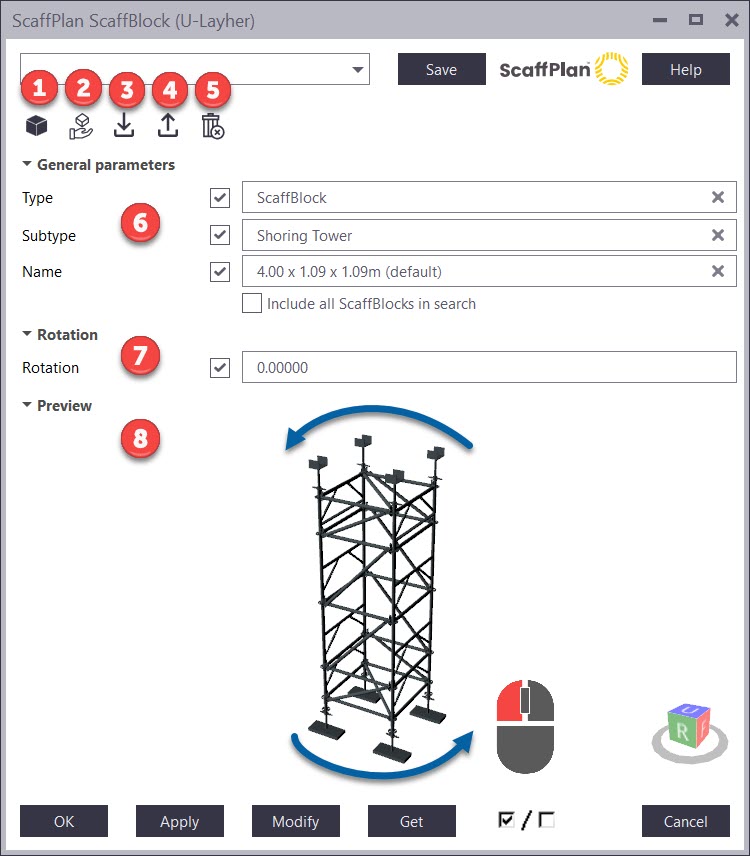
No. |
BUTTON |
FUNCTIONALITY |
 |
 Add a new ScaffBlock |
Adds a new ScaffBlock from an object(s) selected in the model. |
 |
 Import Miscellaneous blocks |
Imports miscellaneous ScaffBlock(s) from the list provided by ScaffPlan Team |
 |
 Import a ScaffBlock
|
Imports ScaffBlock(s) provided as .psb file (ScaffBlock file format) |
 |
 Export a ScaffBlock |
Exports a currently shown ScaffBlock to a .psb file then used for import.
TIP: If |
 |
 Delete a ScaffBlock(s) |
Deletes selected Scaffblock(s) from the catalogue removing it from the Firm folder and/or removes inserted ScaffBlock(s) from the Model deleting them and from the Model folder. |
 General Parameters Tab contains drop downs for Type/Subtype/Name of a Scaffblock. All fields are searchable.
General Parameters Tab contains drop downs for Type/Subtype/Name of a Scaffblock. All fields are searchable.

TIP: When the Include all ScaffBlocks is ticked on – the search will be looking for any blocks under any type/subtype/name fields.
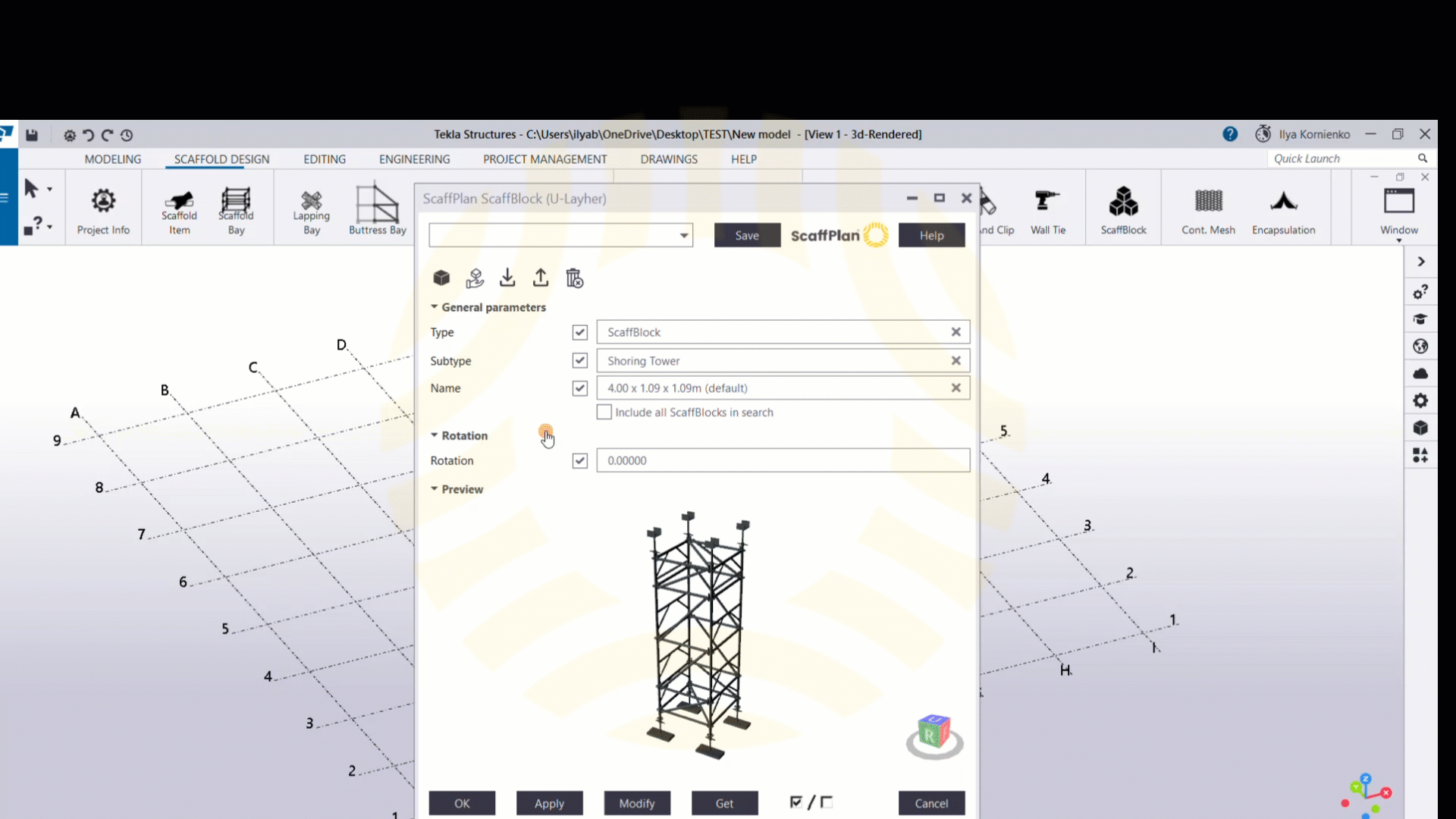
 Rotation tab allows to set a rotation angle before insertion.
Rotation tab allows to set a rotation angle before insertion.
The rotation is performed around a block local X axis (ZY plane of the block) - around the axis formed by start and end points.
 - The Preview allows to visually see a block and rotate the view if the left mouse button is being pressed.
- The Preview allows to visually see a block and rotate the view if the left mouse button is being pressed.
Preview is loaded automatically if ScaffBlock file is less than 50 MB. Otherwise, load the preview manually by clicking “Load preview” button.
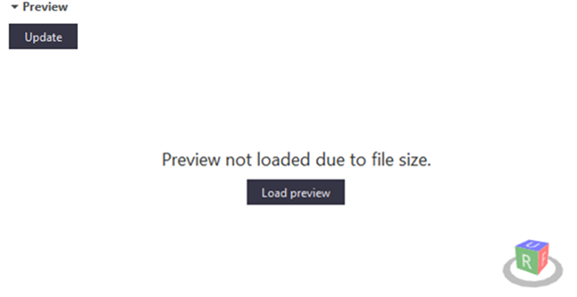
2. Tool dialogue buttons.
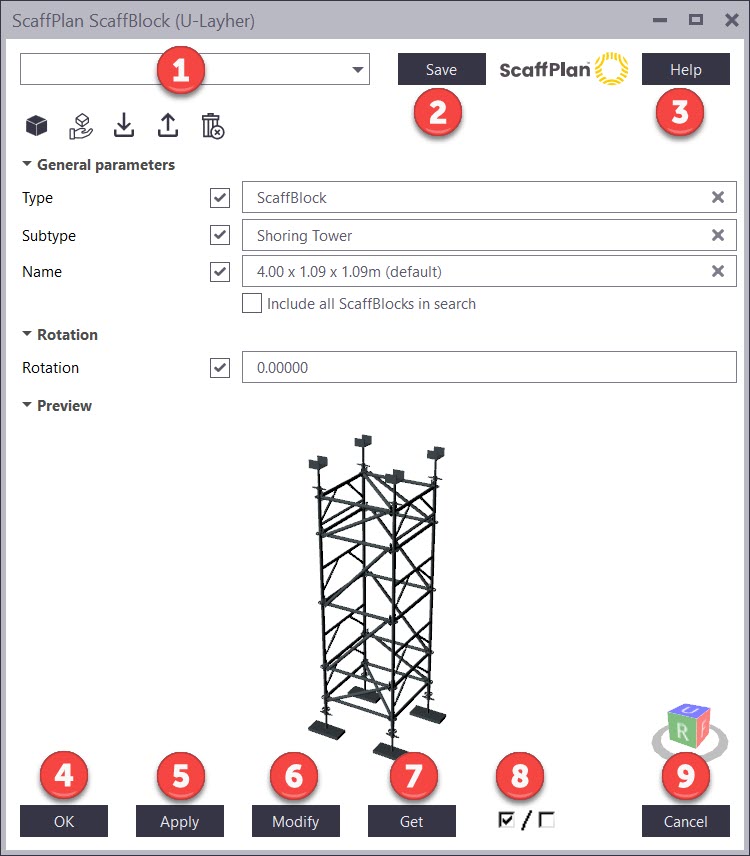
No. |
BUTTON |
FUNCTIONALITY |
  |
 |
To save a current tool settings it is required to type name of the setting into the box and click Save button. To load previously saved settings please click on the box to drop down a list of setting s available then choose a desired setting. Once the setting clicked from the drop-down it will be automatically loaded, and dialogue boxes updated to values saved under the setting. |
 |
 |
Opens ScaffPlan knowledge base articles on the tool usage. |
 |
 |
Saves values set in the dialogue boxes and closes the dialog box. ScaffPlan uses these properties the next time you create an object of this type. |
 |
 |
Saves values set in the dialogue boxes without closing the dialog box. ScaffPlan uses these properties the next time you create an object of this type. |
 |
 |
Modifies the selected ScaffBlock using the current properties of the dialog box such Type, Subtype, Name etc. as set in the tool. |
 |
 |
Gets properties from the selected a block selected in the model and fills the menu with the values of the selected block. If several blocks are being selected, ScaffPlan takes the values from the first one selected and updates the dialogue boxes. |
 |
 |
Switches all check boxes in the dialog box on and off. USed when all boxes needs to be unticked then some only needs to be ticked (taken into effect) once the Modify pressed after. |
 |
 |
Closes the tool menu without saving the properties or modifying objects. |