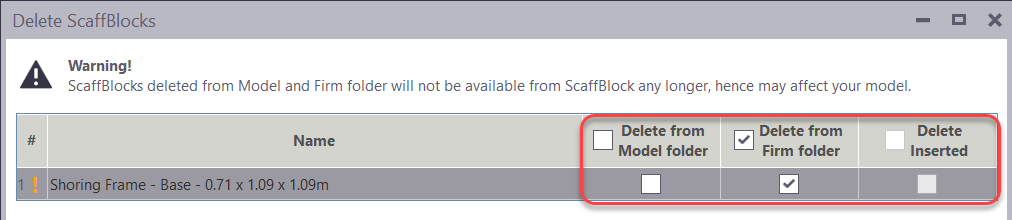1. Purpose of the function.
Allows to delete a block(s) created from the system and/or from the Model.
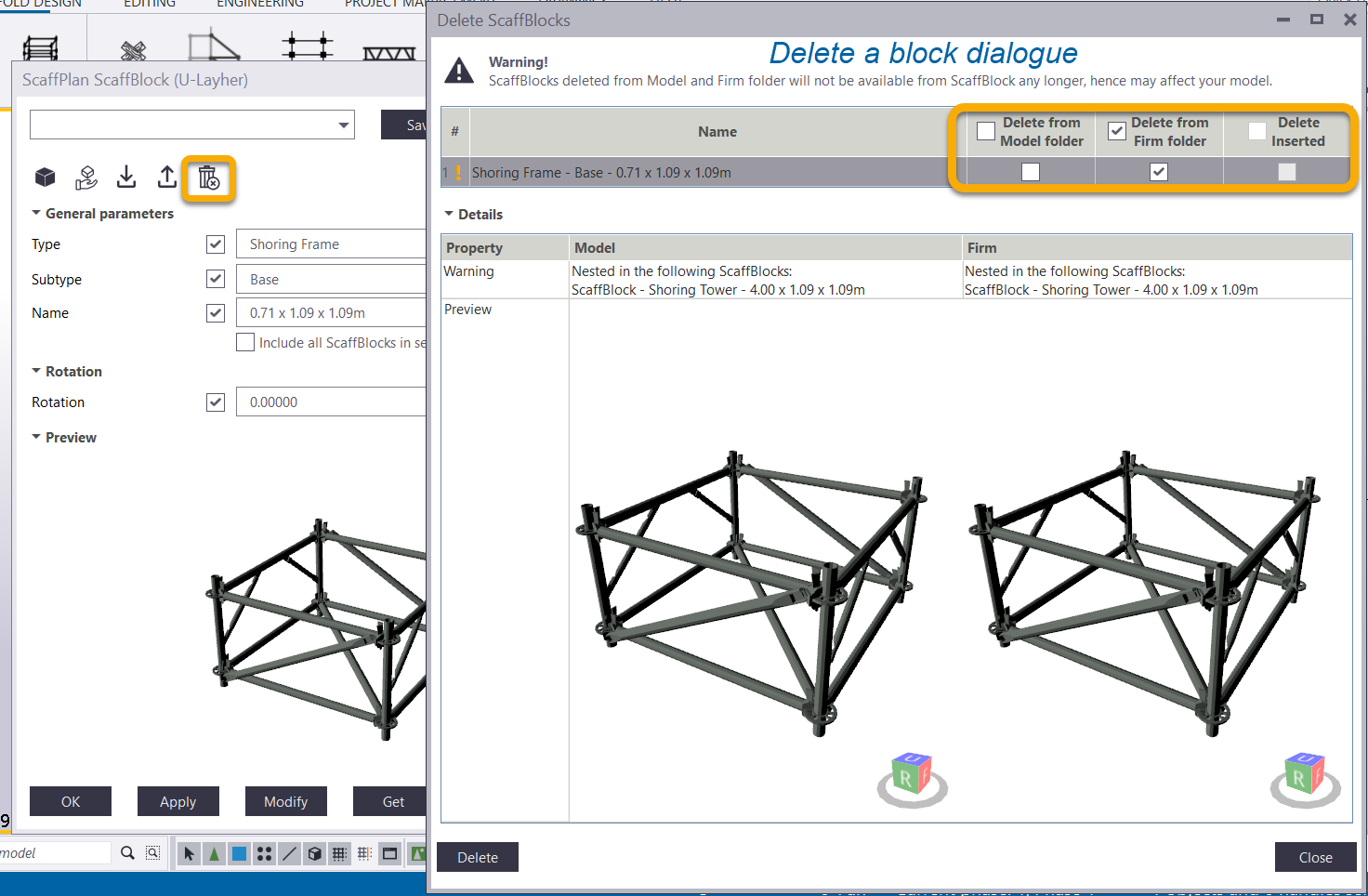
Important
Deletion of a block(s) from the Model AND Firm folders will be:
- NOT available in the ScaffBlock tool anymore for the current model and any new model created
- NOT available in any nested block the block(s) were previously included
hence, may affect your model.
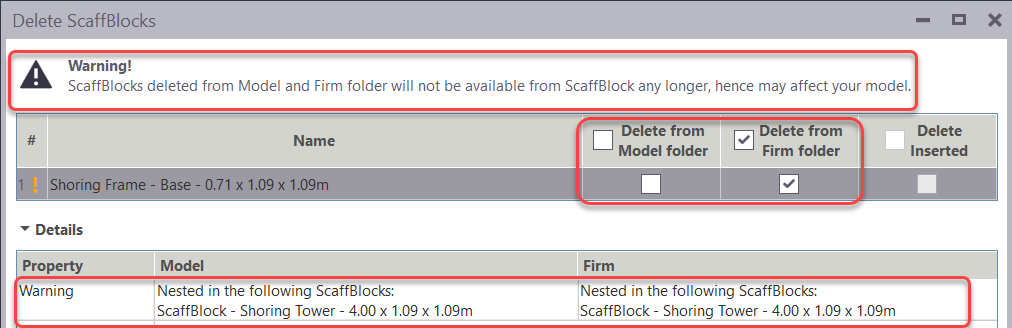
2. A block deletion.
On a block deletion it is possible to decide from what location a block(s) might be deleted.
Following options might be selected:
2.1. Delete from Model folder:
A block(s) will be removed from currently opened Model folder ONLY but still be available from the Firm (system) folder.
Deleting a a block(s) from the Model folder means that the ScaffBlock files will be removed from the current model folder by path:
…\[Model folder]\ScaffPlan\ScaffBlocks\[Scaffolding system]\[Type]\[Subtype]
2.2. Delete from Firm folder:
- if a block(s) exists only in Firm folder and this option is chosen, the block(s) will be permanently deleted.
- if a block(s) exists in the Model folder and Firm, the block(s) will still be available in currently opened model ONLY but not in any newly created models.
-
if a block(s) has been used in previously created models, it will still be available there - from Model folder source, but not in any newly created models.
Deleting a a block(s) from the Firm folder means that the ScaffBlock files will be removed from the Firm (system folder making blocks available in any other models) model folder by path:
C:\ScaffPlanFirm\ScaffBlocks\[Scaffolding system]\[Type]\[Subtype]
2.3. Delete from Model folder’ AND ‘Delete from Firm folders:
If the two options are selected, a block(s) is deleted from the Firm and currently opened Model. ScaffBlock will not be available in newly created models but will still be available in models created previously if this a block(s) has been used previously.
Deleting a a block(s) from the Model AND Firm folders means that the ScaffBlock files will be removed from:
…\[Model folder]\ScaffPlan\ScaffBlocks\[Scaffolding system]\[Type]\[Subtype]
AND
C:\ScaffPlanFirm\ScaffBlocks\[Scaffolding system]\[Type]\[Subtype]
2.4. Delete inserted:
The option can be selected if a block(s) is deleted from all sources. ScaffBlock inserted in the model will be removed.
Blocks provided with the ScaffPlan installation can be deleted from the Model and Firm folders, however, they will still remain in the database.