1. Purpose of the function.
Allows to export a block(s) to share them with any third party using ScaffPlan (your colleague as an example).
Allows to export a block(s) from selected Type, Subtype or Name.
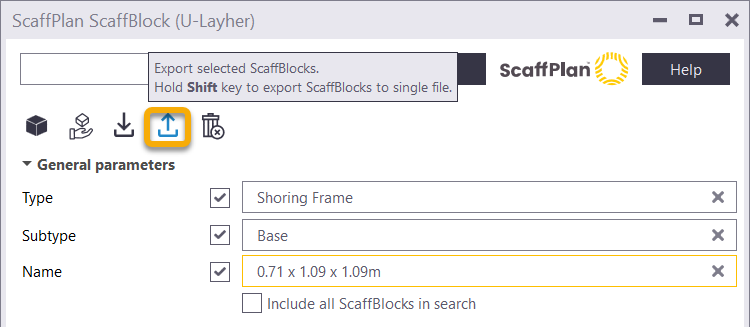
2. Export a block(s).
To export a block(s) click in the Type, Subtype or Name depending what blocks needs to be exported.
Select a block or multiple blocks (to select multiple blocks from the list use Ctrl or Shift button)
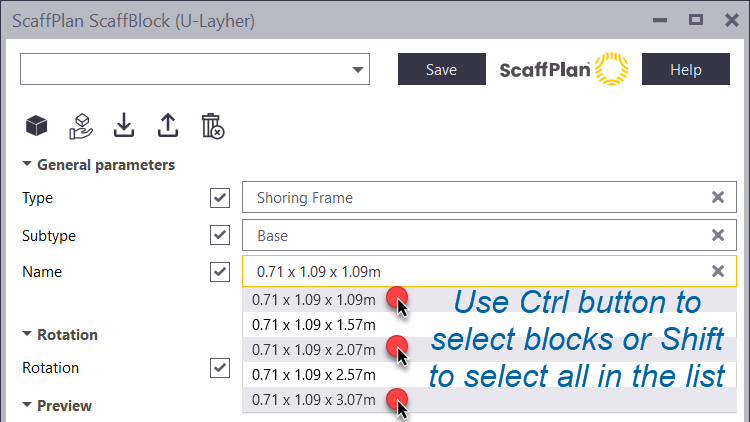
When the export button is clicked, a file save dialog appears where file path and name needs to be specified to save the block(s).
The file is saved with PSB extension.
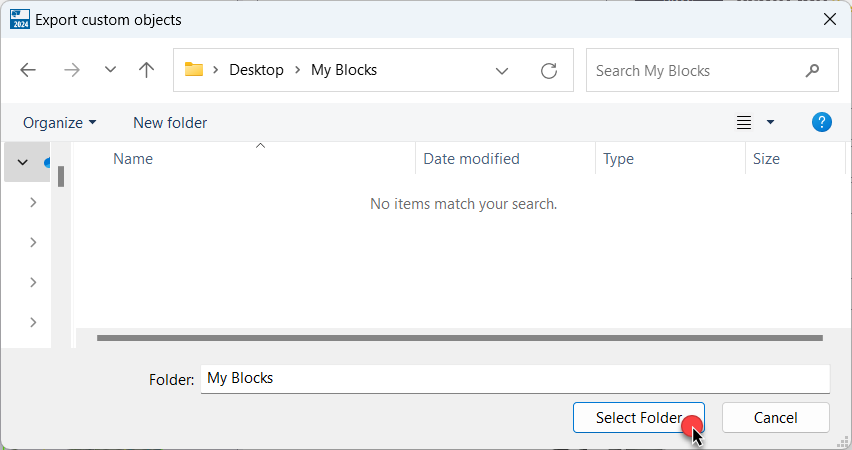
Blocks can be exported in 3 different ways:
• Single block file selected from the list,
• Multiple blocks selected from the list exported as separate files each,
• Multiple blocks selected from the list exported as a one file (click the Export button with pressed Shift key).
If a blocks with the same name geometrically different in the current Model and Firm folder the block from current Model folder is exported as default.